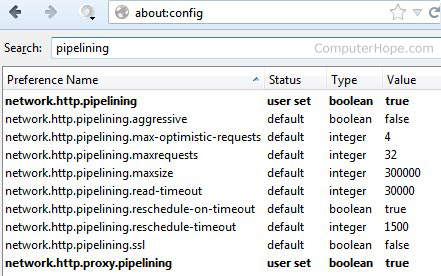Below are some basic tips as well as some secrets that can be used on Google to help improve your search results and find things you may have never thought of.
- Group your search query to find better results. For example, if you're searching for computer help, you'll find better results if you search for an exact phrase by surrounding it in quotes: "computer help".
- If a lot of your results have keywords you're not search for use a minus sign. For example, if you're looking for computer help but don't want pages containing Windows type: "computer help" -windows
- Google supports number ranges, for example, if you're searching for computer help between the year 2000 to 2005 you can type: "Computer help" 2000..2005
- See the Google operators page, which lists dozens of the available operators Google allows. For example, the below search would search for URL that contains the word computer: allinurl: computer
- Visit the Google Features page, which lists hundreds of different examples of the things you can find through Google and how to find them.
- See the Google dictionary definition for a listing of dozens of other Google services.
Below are some more advanced searches and what they do.
intitle:index.of + mp3 -asp -html -htm -php -pls -txt
In the above example, when entered into Google this search result looks for any index of
MP3 files that does not contain the standard web pages like HTML, PHP, etc. or any other non-related pages. In the above example you can replace mp3 with avi or other
file extension to search for these files.
intitle:index.of + mp3 "<artist name, track, or group>" -asp -html -htm -php -pls -txt
In the above example you could replace "<artist name, track, or group>" with the artists name, track, group, or name of the MP3 you're looking for. Keep in mind when downloading MP3 that you should own the track or song you're downloading otherwise it's considered illegal.
inurl:"ViewerFrame?Mode="
In the above simple example, Google will return results of insecure live web cams and with some of the services even allow you to control the cameras over the Internet.
The above three examples are just a few more advanced searches used to help illustrate how many different things can be found through Google.